Getting Started!
Hi All,
Here is how to JOIN, LOGIN, SELECT OR CREATE A PROJECT AND CREATE A NEW OBSERVATION.
Step 1. Register on BowerBird.
Through this template:
Then Login:
Once inside BowerBird -- you can enhance your Profile by Editing it. Click the button in the top right corner and Edit Account Details.
You can add an avatar, give some details about yourself and even select what time zone you are in.
Now what to do?
Once logged in, you are presented with your own personal BowerBird space. Because it is your own BowerBird space, you must tell BowerBird what you want to see and do in BowerBird. The "seeing" and "doing" are done through Projects.
The first thing to do in BowerBird is to click the Projects button at the top.
This will show you a display of all of the Projects that have been created on BowerBird.
You can choose to Join as many of these Projects as you like.
You simply click the "Join" button in the bottom right corner of the Project box.
If ever you want to leave a Project, simply go back to the Project Box and re-click "Joined" which will change to "Join" and you will removed from the Project.
You can also choose to Create a New Project.
Simply click the Project create button in the top left corner.
This will open a template for you to complete. You can add a Project avatar and Project Background images. Provide a name, what animal or plants groups will feature in the Project and provide a brief description of your new Project then click Save.
Other will hopefully see your Project and decide to Join and to contribute.
Creating a new Observation.
Click the "Add a new sighting" button in the Top left corner.
This will open a template.
Step 1. ADD MEDIA (Images, Sound files or Video links to YouTube or Vimeo)
You can add up to 20 images per Observation.
Step 2. ADD A TITLE
Step 3. ADD A LOCATION AND GPS COORDINATES
You can TYPE IN A LOCATION NAME (eg. Benalla). Google Maps will offer you a known locality and you select or reject it.
If selected, a blue pin will drop onto the map.
If you want to adjust where the pin is placed, You can change the View of the Map to Satellite and you can EXPAND the map.
Here is an example of where I have moved the pin from the middle of Benalla into the NE.
You can also supply the GPS coordinates yourself. Just click the "Edit Coordinates" button:
You will be offered 3 ways to enter GPS coordinates:
1. Decimal Degrees
2. Degrees Minutes and Seconds
3. UTMs
Step 4. ADD A CATEGORY:
These are a selection of the animals or plants or fungi to choose from:
Step 5. ADD A DATE
Step 6. ADD A PROJECT.
You will only see a selected of the Projects that you have either Joined or Created
Step 7. CLICK SAVE
That's how to add an Observation.
In other Blogs I will show you how to edit an Observation, Identify it, Vote for it, Add Descriptions, Comments and Tags.
Cheers -- Ken











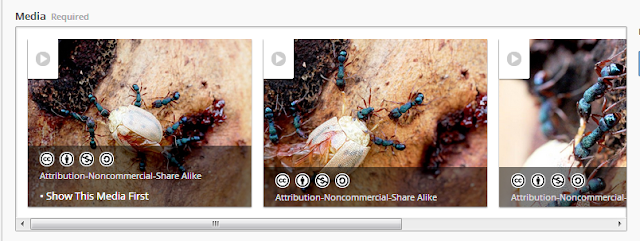












Hi Ken,
ReplyDeleteJust wondering if there is an ideal picture size and dimensions for project header photos. I'm just trying to upload one and it's not liking it. It would be great if there was a little note under the "Change" button where it currently says "give your project a bit of character ..." to add the ideal dimensions so that it's easy to remember. We can then head into Canva.com or something similar and make a custom header picture.
Best regards,
Jodi